Download WhatsApp for PC/Laptop - Windows/Mac
Download WhatsApp for PC/Laptop - Windows/Mac
- Are you in search for finding out How to Use WhatsApp on your Computer at your own comfort? In this tutorial we described a step by step tutorial on downloading and installing whatsapp on your PC either it might be Windows or Mac machine.
If you are a smart phone user then you might have been using it since few months. WhatsApp is an awesome application which helps users to send sms to any other mobile for free of cost.On an average around 1 Billion messages are sent through WhatsApp every day,which is 1/7th of the world population(That means every 7th person is sending a message using Whatsapp).
How to Use WhatsApp on PC:
Using Whatsapp on your PC is pretty much straight forward.All you need is a Android Emulator to sync android apps on your Windows or Mac Operating System.
Watch Quick Video Tutorial on How to Install Whatsapp:
Step by Step Guide to Download and Install WhatsApp on your PC:
- First Download Bluestacks[Official Website Link].
- Choose the operating system which you are using either it might be Windows or Mac and download the respective version and install the app.
If you are getting some error like "The application failed to initialized properly (0xc0000135) . Click on ok tp terminate the application",then .NET framework is missing on your PC.Click Here to Install latest Version of .NET Framework.
- After installing Bluestacks open the Software and there you see some already installed apps.
- Click on Search button and search for WhatsApp.
- Then you will be suggested different places from where you can get Whatsapp App.I prefer Google Play,so just click on Whatsapp Messenger on Google Play column and install the app.
- After installing the App open it then you have to Choose your Country and Enter Phone number to start using Whatsapp on your PC.
Sync your mobile apps using Bluestack Cloud connect:
- Open the BLUESTACKS application and Click on the settings button at the right end.
- Choose the first option "cloud connect".
- A box opens select "yes" and click on next.
- Enter your email address , Mobile number and click on "Register".
- Now you will receive a email with a Pin number.
- Now take your android mobile and Go to market place and search for "Bluestacks", Download and install the application.
- Open the application and enter the pin number that you received.
- That's it now you can Sync any application on your mobile with your PC.
That's all for now friends.Enjoy using WhatsApp for PC.If you have any difficulty do leave a comment.I am always here to help you.Cheers :)






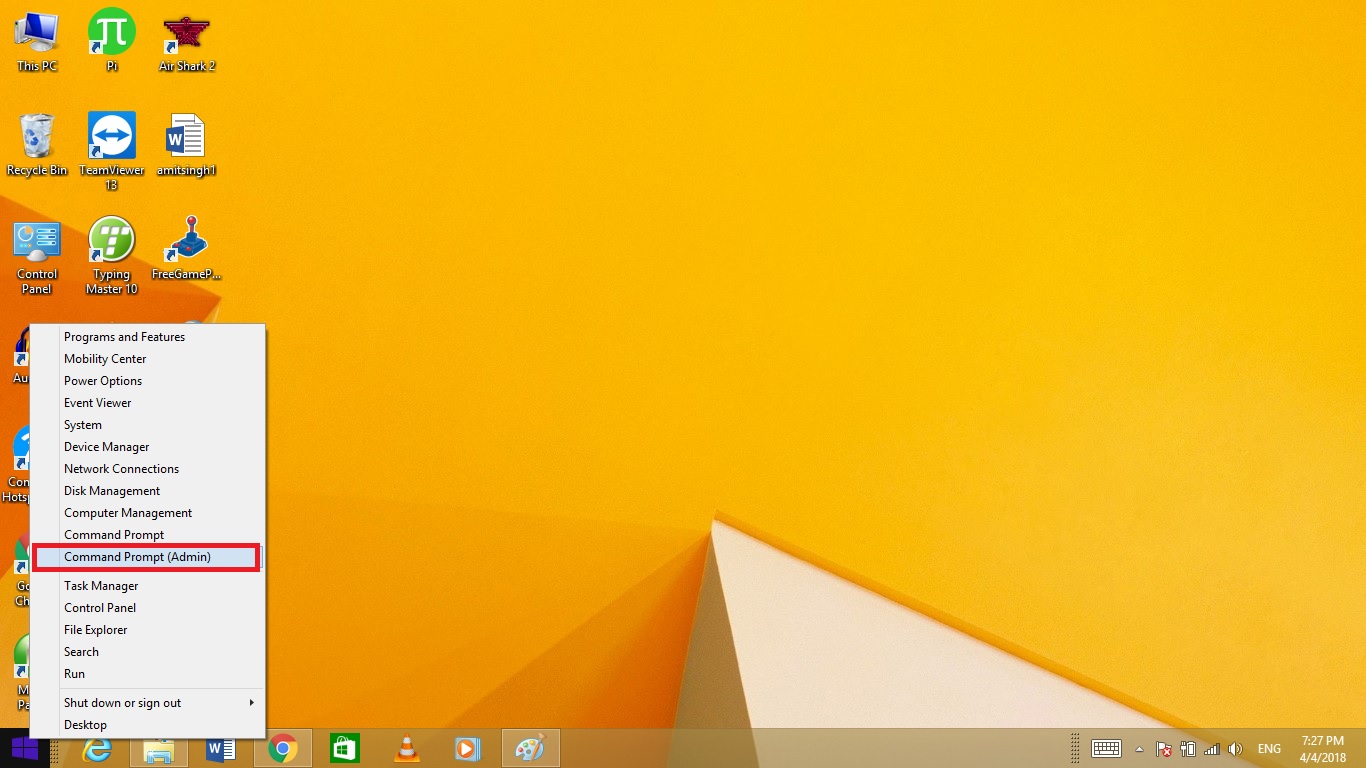
Comments